ADC-V515—Camera Not Communicating
Causes of Camera Communication Issues
- • Distance to the Wi-Fi signal source may exceed the maximum range limit.
- • Physical materials may hamper the signal, such as heavy concrete or thick metal walls.
- • Electronic interference may be caused by devices that either emit a similar signal or utilize a significant amount of bandwidth, leaving too little bandwidth for the camera to communicate.
- • Wi-Fi changes, including changing service providers or replacing a router, will require reconnecting the camera with the new Wi-Fi name and password.
Troubleshooting Cameras
- • Address proximity issues by either moving the signal source/Wi-Fi router closer to the camera, moving the camera closer to the signal source/Wi-Fi router, or installing a new signal extender to bridge the gap.
- • For dense materials obstructing the signal, changes in camera placement can improve the connection, such as moving an external camera closer to a window or interior wall. A signal extender may also help with this.
- • If new electronics interfere with camera communication, this is usually apparent when the new electronic device recently changes. Adding a new television, for instance, between the camera and the signal source is a common cause. Adjustments in the placement of either the camera or the new electronic device can mitigate this issue.
- • Sometimes, it is prudent to perform a full reset on the camera in order to reconnect it to the Wi-Fi. See below for instructions to power cycle and reset the camera to factory default.
Camera Reset
- To reset the ADC-V515 camera to factory default, press and hold the WPS/Reset button until the LED is flashing green and red (about 15 seconds), then release the button. The camera will reboot to factory default.
-
If the camera was previously installed on an Alarm.com account, it will need to be deleted before it can be installed again.

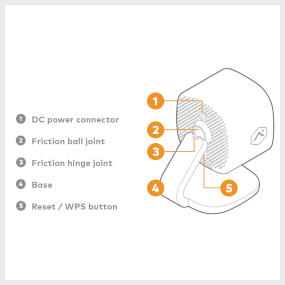
For additional information regarding factory default for this camera, including steps to add the camera back to your Brinks Home account, visit ADC-V515 Indoor Camera Guide – Help Center (brinkshome.com).